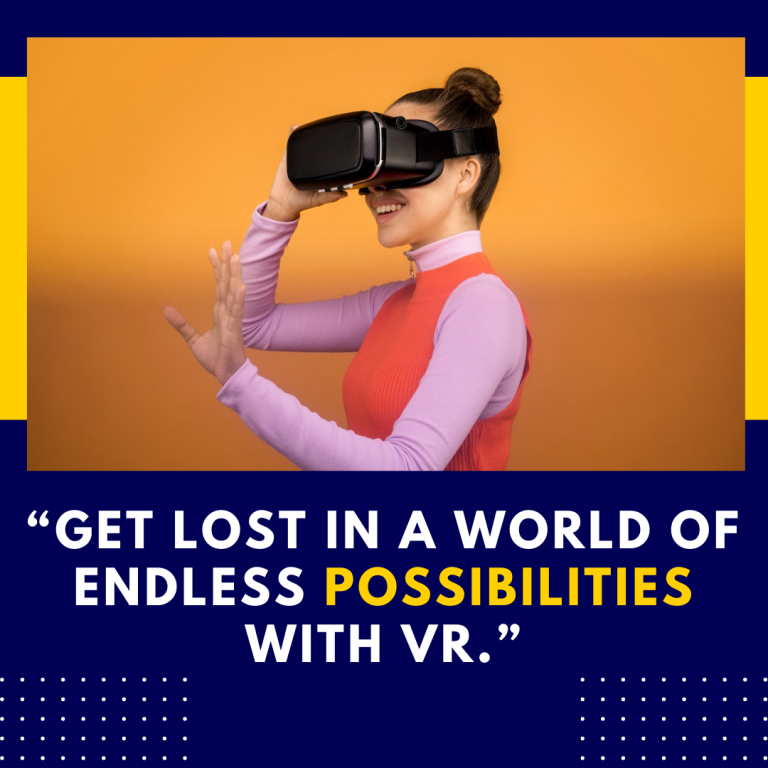How Can You Fix Lag Issues in Beat Saber?
Beat Saber, the groundbreaking VR rhythm game that combines music and motion into an exhilarating experience, is adored for its immersive gameplay and challenging levels. However, like any game, it is not immune to technical issues, with lag being one of the most common problems players face. Lag can disrupt the rhythm of the game, impacting your performance and overall enjoyment. If you’re experiencing lag in Beat Saber, this comprehensive guide will help you understand the causes of lag and provide practical solutions to address and fix the issue.
Understanding Lag in Beat Saber
Lag in Beat Saber can manifest in several ways, including stuttering visuals, delayed block responses, or inconsistent tracking. These issues can arise from various sources, ranging from hardware limitations to software conflicts. Identifying the root cause of lag is crucial for applying the appropriate fix.
Common Causes of Lag
- Performance Limitations: Insufficient hardware specifications can lead to performance issues.
- Tracking Problems: Inaccurate or inconsistent tracking can affect gameplay.
- Software Conflicts: Background applications and software conflicts can impact game performance.
- Network Issues: While Beat Saber is primarily a single-player game, some lag issues may stem from online features or updates.
Fixing Lag Issues
1. Optimize Hardware Performance
Upgrade or Adjust Hardware: Ensuring your VR setup and computer meet or exceed the recommended specifications for Beat Saber is essential. Here’s how you can optimize hardware performance:
- Check System Requirements: Verify that your PC meets or exceeds the recommended specifications for Beat Saber. The minimum and recommended specifications can usually be found on the game’s store page or official website.
- Upgrade Components: If your hardware is outdated, consider upgrading components like the GPU, CPU, or adding more RAM. A powerful graphics card and a multi-core processor are particularly important for smooth VR experiences.
- Clean Your PC: Dust and dirt can cause your computer to overheat, reducing performance. Regularly clean your PC and ensure adequate cooling.
Resources:
- Beat Saber System Requirements – Official system requirements for the game.
- PC Part Picker – Tool for planning hardware upgrades.
2. Adjust VR and Game Settings
Lower In-Game Settings: Adjusting the graphics and performance settings within Beat Saber can help reduce lag.
- Reduce Resolution: Lowering the resolution can decrease the workload on your GPU. This can be adjusted in the game settings under video or graphics options.
- Turn Off Visual Effects: Disabling or reducing visual effects such as bloom, shadows, or motion blur can improve performance.
- Update VR Software: Make sure your VR headset’s firmware and associated software are up-to-date to ensure compatibility and performance.
Resources:
- Beat Saber Graphics Settings Guide – Tips for adjusting in-game settings.
- VR Headset Firmware Updates – Firmware update pages for popular VR headsets.
3. Improve Tracking Accuracy
Optimize Tracking Setup: Proper tracking is crucial for a smooth gameplay experience. Follow these tips to enhance tracking accuracy:
- Recalibrate Sensors: Ensure your VR sensors or tracking stations are correctly positioned and recalibrate them if necessary.
- Check Lighting Conditions: Good lighting can improve tracking accuracy. Avoid direct sunlight and ensure your play area is well-lit but free from reflective surfaces that could interfere with sensors.
- Clear the Play Area: Make sure your play area is free of obstacles and clutter to avoid interference with tracking.
Resources:
- HTC Vive Tracking Setup – Instructions for setting up and calibrating Vive tracking.
- Oculus Quest Tracking Tips – Tips for improving tracking on Oculus devices.
4. Minimize Software Conflicts
Close Background Applications: Applications running in the background can consume system resources and affect game performance.
- End Unnecessary Processes: Use Task Manager (Windows) or Activity Monitor (Mac) to close non-essential applications that may be using CPU, GPU, or memory resources.
- Check for Software Conflicts: Ensure that no other software, such as screen recording or overlay programs, is conflicting with Beat Saber.
- Update Drivers: Outdated drivers for your GPU, VR headset, or other hardware can lead to performance issues. Ensure all drivers are up-to-date.
Resources:
- Task Manager Guide – How to use Task Manager to manage applications.
- GPU Driver Updates – Download the latest GPU drivers for NVIDIA cards.
5. Address Network Issues (If Applicable)
Check for Online Feature Lag: If you experience lag related to online features, such as leaderboards or multiplayer modes (if applicable in mods), consider the following:
- Test Network Speed: Use online tools to check your internet speed and ensure it meets the requirements for online activities.
- Update Network Drivers: Ensure your network drivers are current to avoid connectivity issues.
- Optimize Network Settings: If using mods or online features, adjust network settings to reduce latency and improve connectivity.
Resources:
- Speedtest by Ookla – Tool for checking your internet speed.
- Network Driver Updates – Update network drivers for Intel products.
Conclusion
Lag issues in Beat Saber can be frustrating, but with the right approach, they can be effectively addressed. By optimizing hardware performance, adjusting VR and game settings, improving tracking accuracy, minimizing software conflicts, and addressing network issues, you can enhance your gameplay experience and enjoy a smoother, more immersive adventure.
If you continue to experience lag despite following these tips, consider reaching out to Beat Saber support or engaging with the community for additional help. With persistence and the right resources, you can overcome lag and get back to enjoying the exhilarating rhythm of Beat Saber.
# How Can You Fix Lag Issues in Beat Saber?
Beat Saber, the groundbreaking VR rhythm game that combines music and motion into an exhilarating experience, is adored for its immersive gameplay and challenging levels. However, like any game, it is not immune to technical issues, with lag being one of the most common problems players face. Lag can disrupt the rhythm of the game, impacting your performance and overall enjoyment. If you’re experiencing lag in Beat Saber, this comprehensive guide will help you understand the causes of lag and provide practical solutions to address and fix the issue.
## Understanding Lag in Beat Saber
Lag in Beat Saber can manifest in several ways, including stuttering visuals, delayed block responses, or inconsistent tracking. These issues can arise from various sources, ranging from hardware limitations to software conflicts. Identifying the root cause of lag is crucial for applying the appropriate fix.
### Common Causes of Lag
1. **Performance Limitations**: Insufficient hardware specifications can lead to performance issues.
2. **Tracking Problems**: Inaccurate or inconsistent tracking can affect gameplay.
3. **Software Conflicts**: Background applications and software conflicts can impact game performance.
4. **Network Issues**: While Beat Saber is primarily a single-player game, some lag issues may stem from online features or updates.
## Fixing Lag Issues
### 1. **Optimize Hardware Performance**
**Upgrade or Adjust Hardware**: Ensuring your VR setup and computer meet or exceed the recommended specifications for Beat Saber is essential. Here’s how you can optimize hardware performance:
– **Check System Requirements**: Verify that your PC meets or exceeds the recommended specifications for Beat Saber. The minimum and recommended specifications can usually be found on the game’s store page or official website.
– **Upgrade Components**: If your hardware is outdated, consider upgrading components like the GPU, CPU, or adding more RAM. A powerful graphics card and a multi-core processor are particularly important for smooth VR experiences.
– **Clean Your PC**: Dust and dirt can cause your computer to overheat, reducing performance. Regularly clean your PC and ensure adequate cooling.
**Resources**:
– [Beat Saber System Requirements](https://beatsaber.com/faq/#requirements) – Official system requirements for the game.
– [PC Part Picker](https://pcpartpicker.com/) – Tool for planning hardware upgrades.
### 2. **Adjust VR and Game Settings**
**Lower In-Game Settings**: Adjusting the graphics and performance settings within Beat Saber can help reduce lag.
– **Reduce Resolution**: Lowering the resolution can decrease the workload on your GPU. This can be adjusted in the game settings under video or graphics options.
– **Turn Off Visual Effects**: Disabling or reducing visual effects such as bloom, shadows, or motion blur can improve performance.
– **Update VR Software**: Make sure your VR headset’s firmware and associated software are up-to-date to ensure compatibility and performance.
**Resources**:
– [Beat Saber Graphics Settings Guide](https://www.beatsaber.com/faq/#graphics) – Tips for adjusting in-game settings.
– [VR Headset Firmware Updates](https://www.HTC.com/us/support/vr/) – Firmware update pages for popular VR headsets.
### 3. **Improve Tracking Accuracy**
**Optimize Tracking Setup**: Proper tracking is crucial for a smooth gameplay experience. Follow these tips to enhance tracking accuracy:
– **Recalibrate Sensors**: Ensure your VR sensors or tracking stations are correctly positioned and recalibrate them if necessary.
– **Check Lighting Conditions**: Good lighting can improve tracking accuracy. Avoid direct sunlight and ensure your play area is well-lit but free from reflective surfaces that could interfere with sensors.
– **Clear the Play Area**: Make sure your play area is free of obstacles and clutter to avoid interference with tracking.
**Resources**:
– [HTC Vive Tracking Setup](https://www.vive.com/us/support/vive/category/hardware/tracking.html) – Instructions for setting up and calibrating Vive tracking.
– [Oculus Quest Tracking Tips](https://support.oculus.com/1786852968041088) – Tips for improving tracking on Oculus devices.
### 4. **Minimize Software Conflicts**
**Close Background Applications**: Applications running in the background can consume system resources and affect game performance.
– **End Unnecessary Processes**: Use Task Manager (Windows) or Activity Monitor (Mac) to close non-essential applications that may be using CPU, GPU, or memory resources.
– **Check for Software Conflicts**: Ensure that no other software, such as screen recording or overlay programs, is conflicting with Beat Saber.
– **Update Drivers**: Outdated drivers for your GPU, VR headset, or other hardware can lead to performance issues. Ensure all drivers are up-to-date.
**Resources**:
– [Task Manager Guide](https://support.microsoft.com/en-us/help/4026263/windows-10-open-task-manager) – How to use Task Manager to manage applications.
– [GPU Driver Updates](https://www.nvidia.com/Download/index.aspx) – Download the latest GPU drivers for NVIDIA cards.
### 5. **Address Network Issues (If Applicable)**
**Check for Online Feature Lag**: If you experience lag related to online features, such as leaderboards or multiplayer modes (if applicable in mods), consider the following:
– **Test Network Speed**: Use online tools to check your internet speed and ensure it meets the requirements for online activities.
– **Update Network Drivers**: Ensure your network drivers are current to avoid connectivity issues.
– **Optimize Network Settings**: If using mods or online features, adjust network settings to reduce latency and improve connectivity.
**Resources**:
– [Speedtest by Ookla](https://www.speedtest.net/) – Tool for checking your internet speed.
– [Network Driver Updates](https://www.intel.com/content/www/us/en/support/articles/000005848/network-and-i-o.html) – Update network drivers for Intel products.
## Conclusion
Lag issues in Beat Saber can be frustrating, but with the right approach, they can be effectively addressed. By optimizing hardware performance, adjusting VR and game settings, improving tracking accuracy, minimizing software conflicts, and addressing network issues, you can enhance your gameplay experience and enjoy a smoother, more immersive adventure.
If you continue to experience lag despite following these tips, consider reaching out to Beat Saber support or engaging with the community for additional help. With persistence and the right resources, you can overcome lag and get back to enjoying the exhilarating rhythm of Beat Saber.